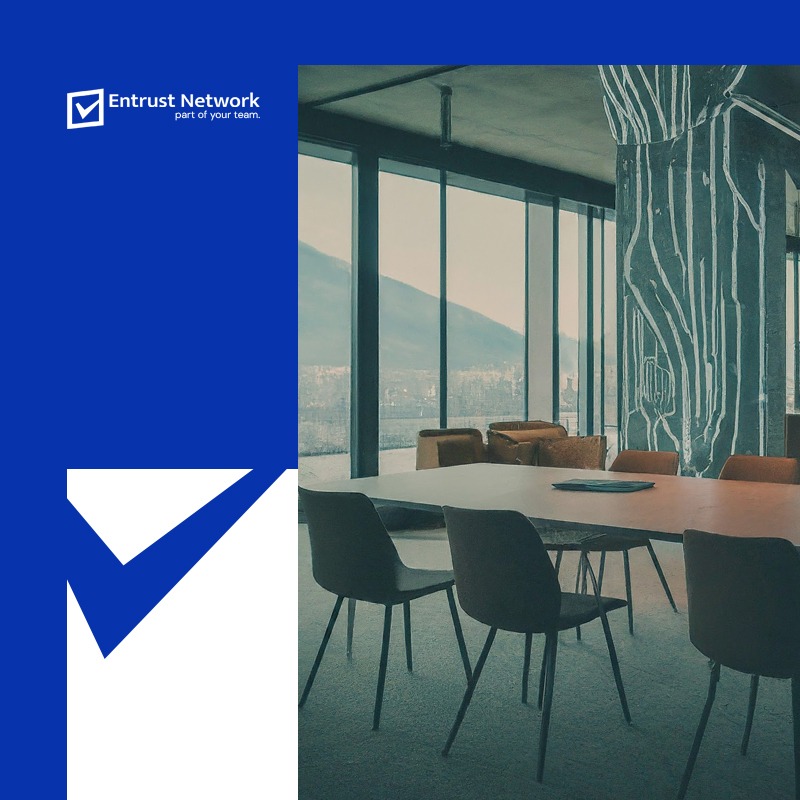1. What is Two-Factor Authentication and how does it relate back to cPanel webmail?
Two-factor Authentication enhances server security by asking users to provide a unique code, supplied by Google Authenticator on their phones, when they log in.
When two-factor authentication is turned off, users would only require 2 pieces of information: public username and password. If no one except the user knows the password, it proves they are who they claim to be. Password-based “one-factor” authentication is secure if the password is tough to guess and users really do keep it secret.
However, users tend to use passwords that are easy to guess:
- Date of birth
- Name
- Pet’s name
- Simple words e.g donkey123, apple123
Two-factor authentication adds another authentication factor, code generated by Google Authenticator cannot be guessed or shared because it changes thousands of times a day.
Two-factor authentication works because the authenticator app and cPanel & WHM share a secret key. cPanel creates the key, which is added to the app via a QR code or entered as a string of digits. With some complicated math, cPanel and the app can then simultaneously generate the same one-time code. When you log in, the codes are compared, and if they match, you’re authenticated.
Two-factor authentication is much more secure than password-based logins, but it is also less convenient. Your users will have to install an app and use it every time they log in. It’s up to the server administrator or hosting provider to decide whether the inconvenience is worth the increase in security.
2. Why is it important?
You need 2FA to add an extra layer of security to your digital accounts, making it harder for unauthorized users to gain access even if they have your email/username and password.
Prerequisites:
- User needs to have a Google Account
- User to have downloaded Google Authenticator
a. Login to your cPanel webmail.
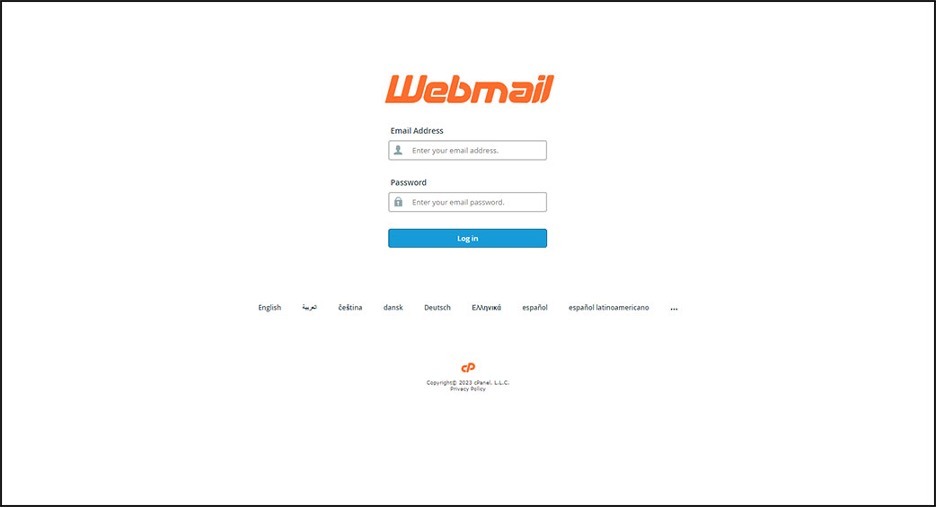
b. Once at the Webmail dashboard, select 2 factor authentication from the top left dropdown menu which is next to the logout button.
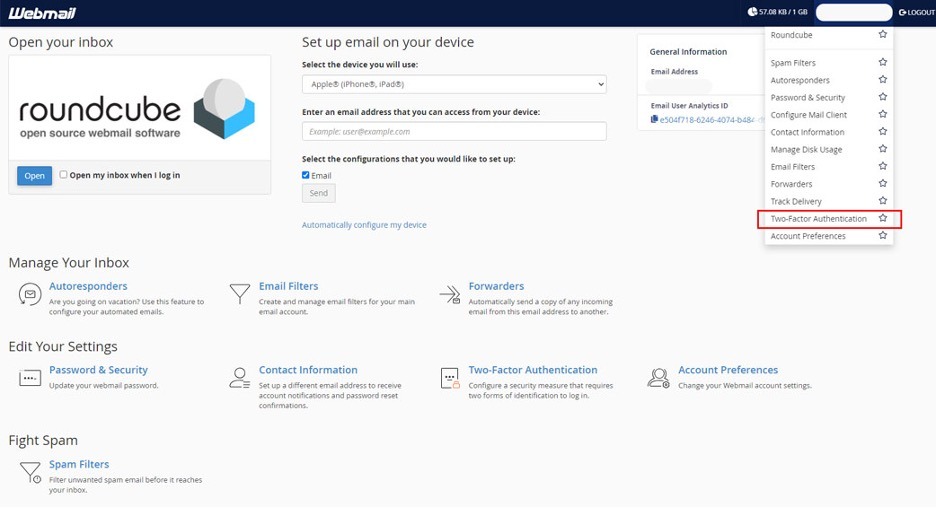
c. Click setup Two-Factor authentication and scan the QR code on your Webmail interface.
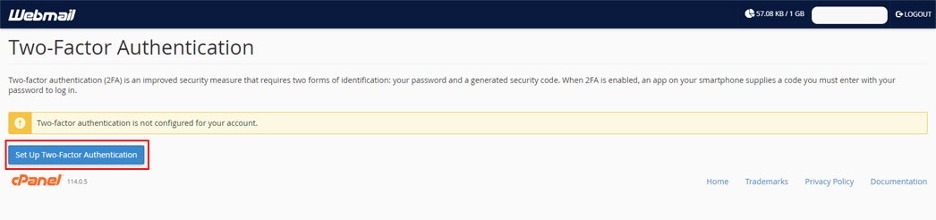
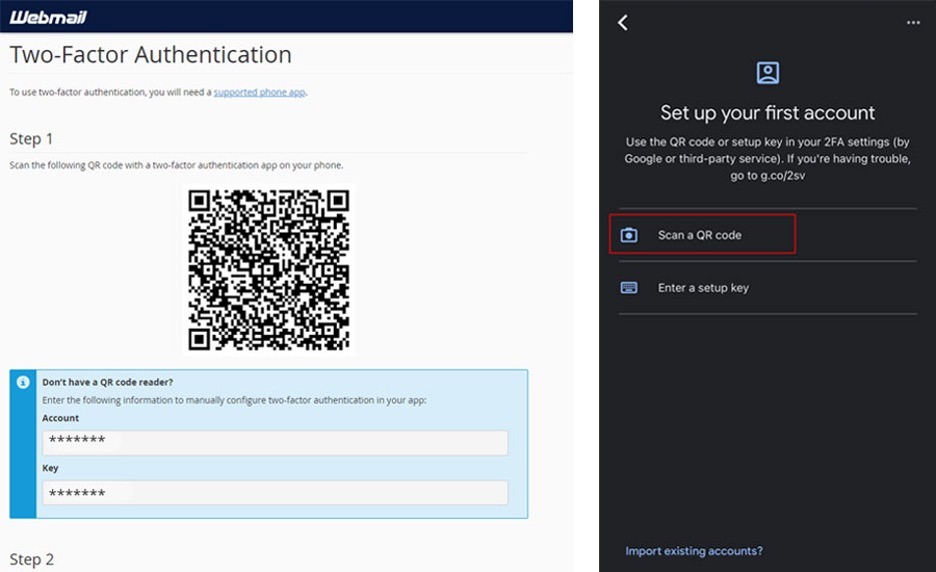
d. Follow the steps and type the security code which is displayed on your google authenticator app.
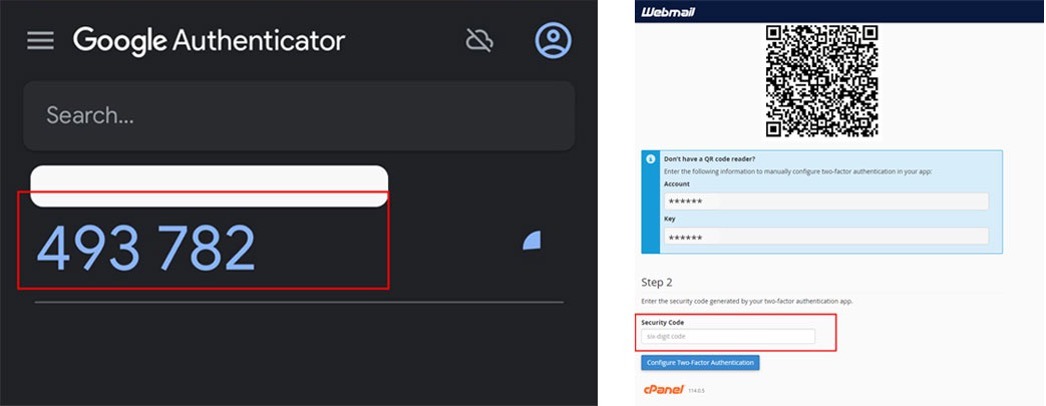
e. You have successfully set up MFA for your webmail.
2FA is absolutely essential in today’s rise of cyber threats across the world. Here at Entrust, we work closely with our clients on enforcing 2-Factor Authentication for every user and every device that requires access to company’s email or files. Contact us while we work together with you to secure your company’s private and confidential emails.