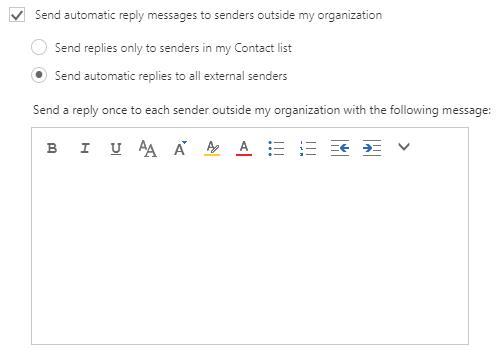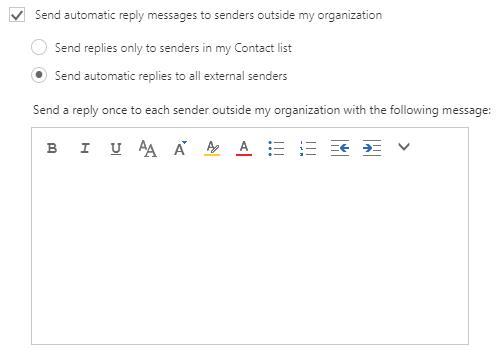Login to Office 365 webmail
Open the Internet Explorer or any browser at your preferences, go to https://login.microsoftonline.com
Enter your email: xxxxx@yourdomain.com (Full email address)
Enter your password: xx xxx xx (Your password)
Click the “Sign in” button to log in your webmail
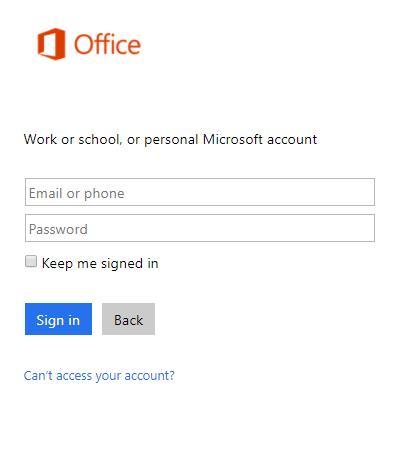
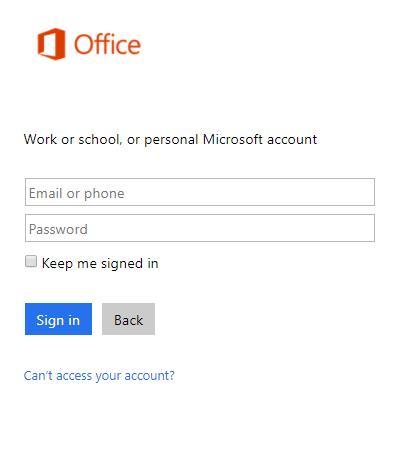
In Office 365 home page, click the Mail to access your webmail


How to setup vacation message
Click the “Gear” icon and click the “Automatic Replies”
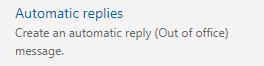
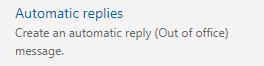
If there is no “Automatic Replies”, go to top there is a search bar. Type in “Automatic Replies”


Select “Send automatic replies”. Tick “Send replies only during this time period”. Select the start time and the end time. Enter the automatic replies message.
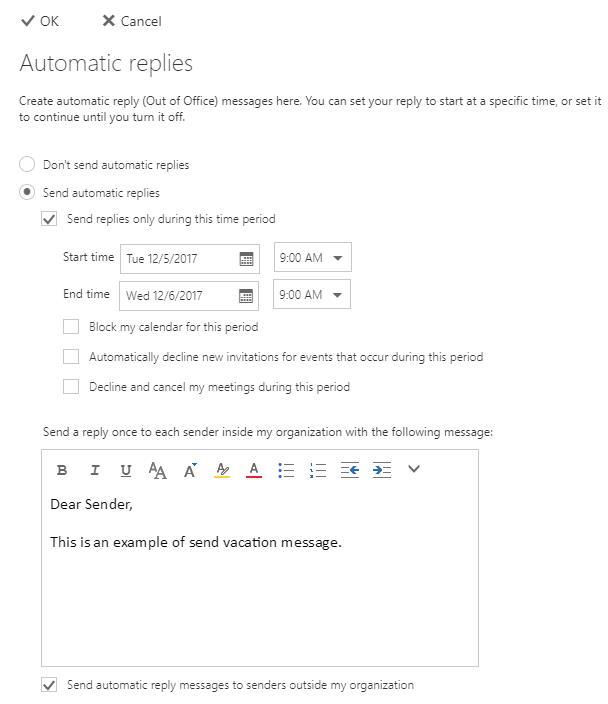
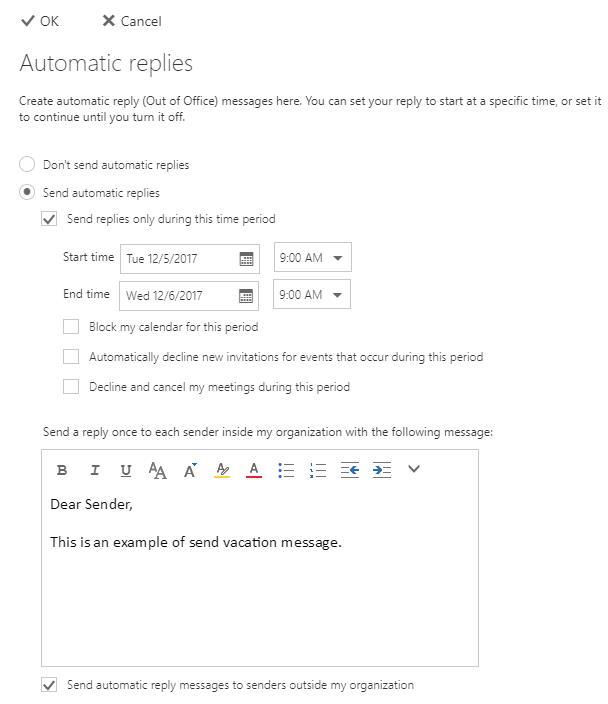
Tick “Send automatic reply messages to senders outside my organization
Select “Send automatic replies to all external senders”
Then click “OK” to save the setting and activate the Automatic Replies.