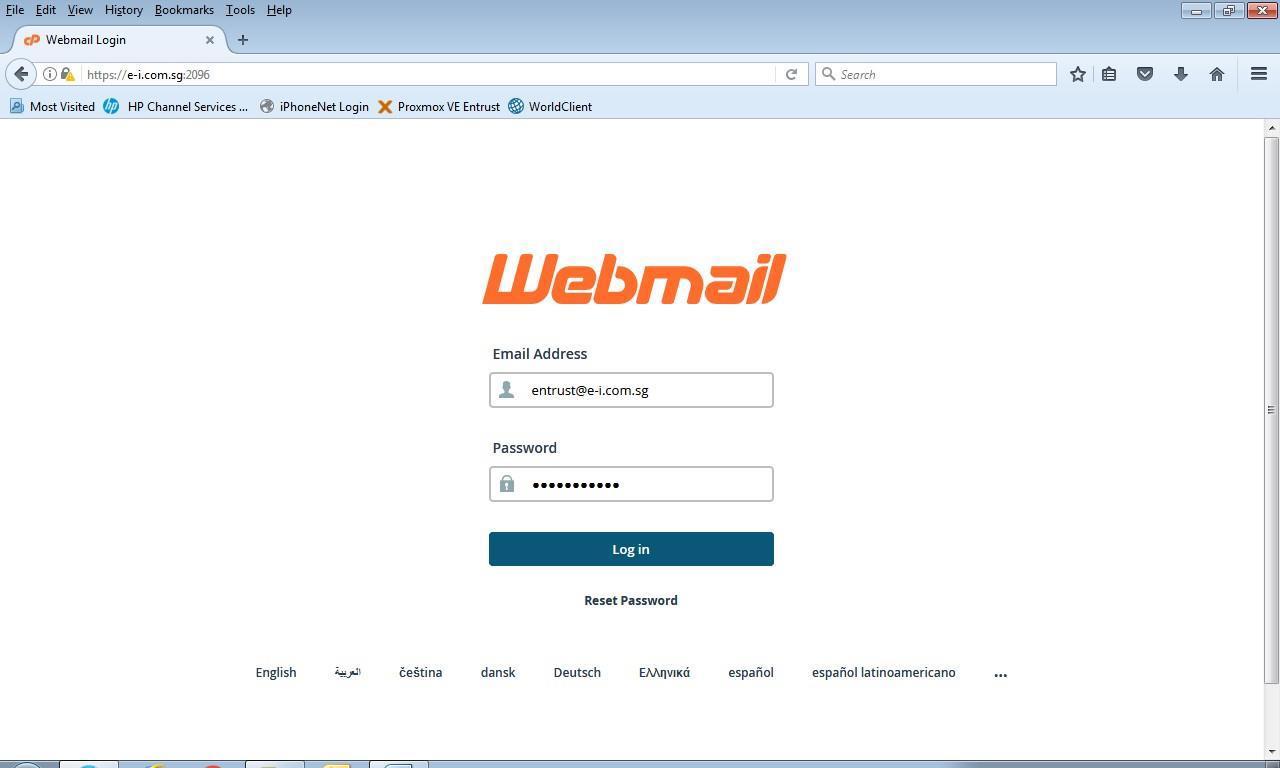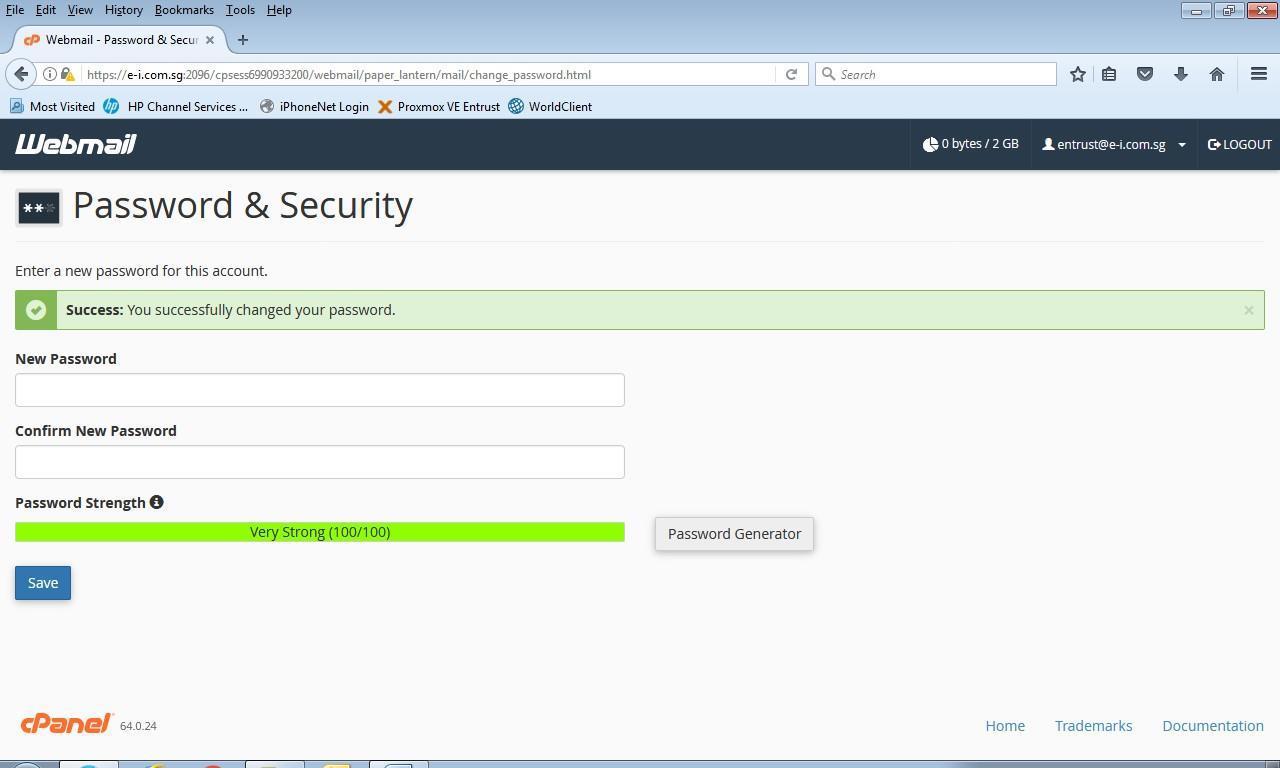Step: 1
Open internet browser, go to https://yourdomain.com/webmail (your domain refers to the email domain example yahoo)
Email address: username@yourdomain.com (your own email account)
Password: XXXXXXXX (your secret password)
Click “Log in”
Step: 2 (How to change email password)
There are 2 webmail interfaces available for use.
Both are the same,
Click the username > go to “Password & Security”
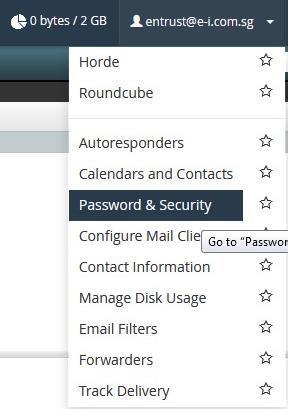
Enter your password. (We highly recommend that the password is much more complex which consists of at least 8 alphanumeric characters. A combination of upper case, lower case, numeric digit, and symbol.)
It is best that you create your own password rather than you generate the password.
Once you have entered a password in both fields. Click Save.
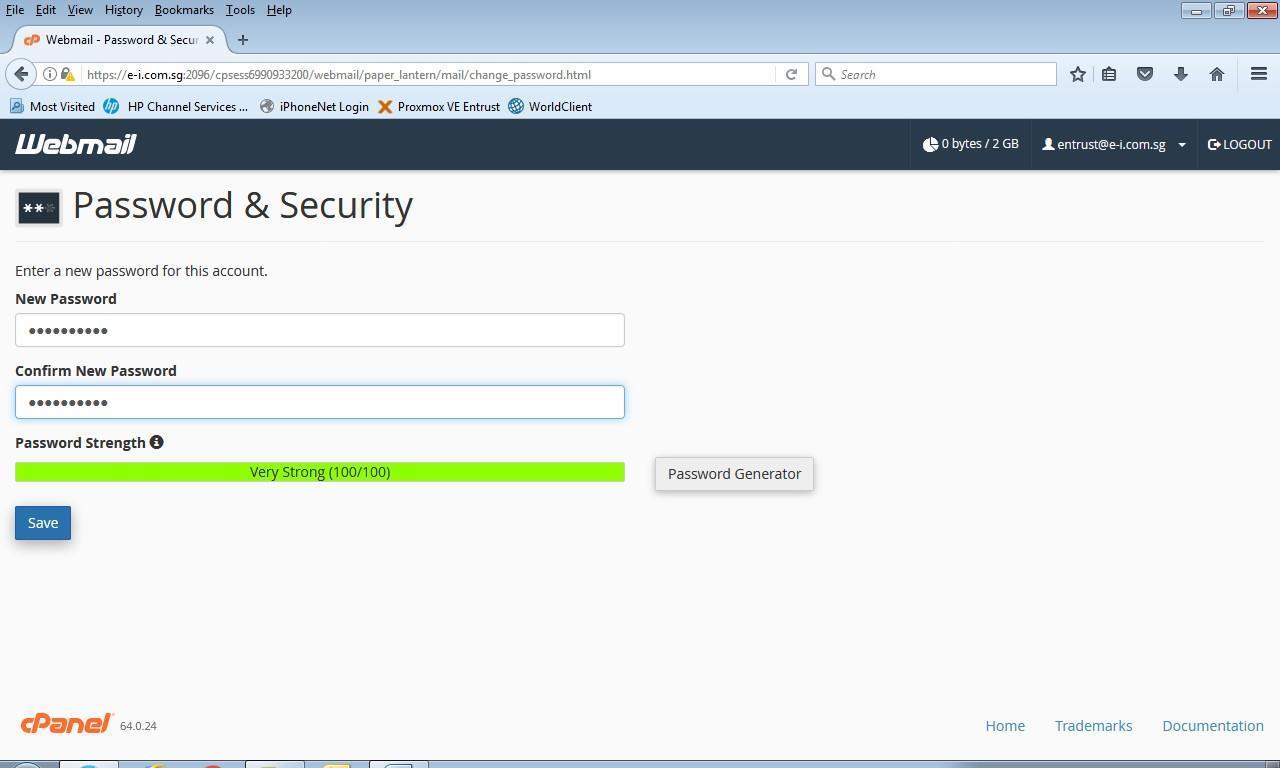
Once you click save it will show you that your password has successfully changed.