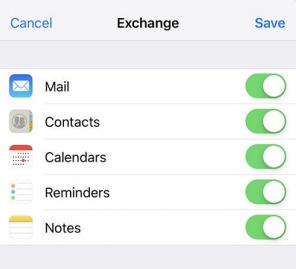Step: 1 Click on your Mail app
On your iPhone or iPad, it will look like this.
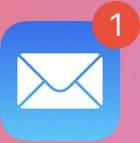
Step: 2 Signing into Your Account
On the app, select “Microsoft Exchange”
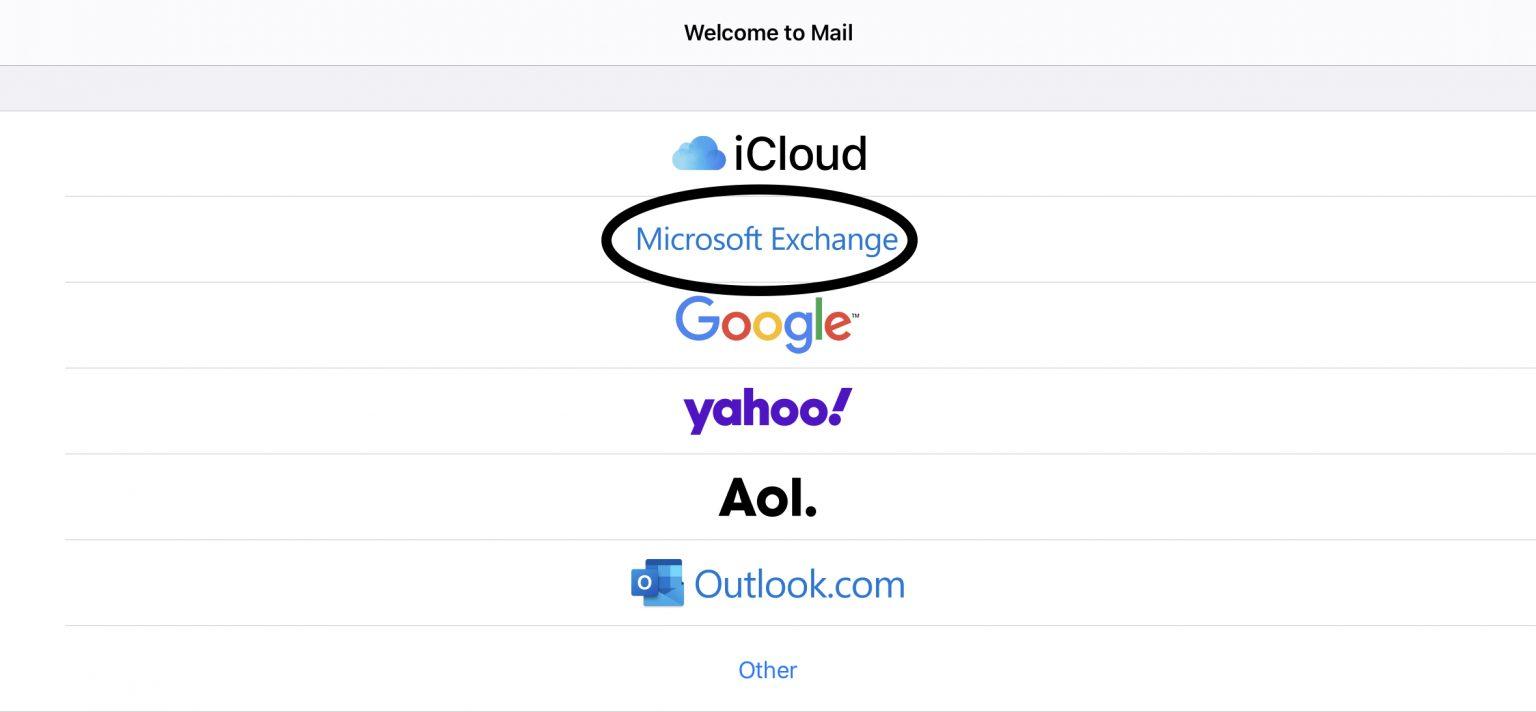
Step: 3 (Connect to your Exchange Server)
After you enter your email address and description(optional) click “Next”. Click on “Configure Manually” and enter your email password.
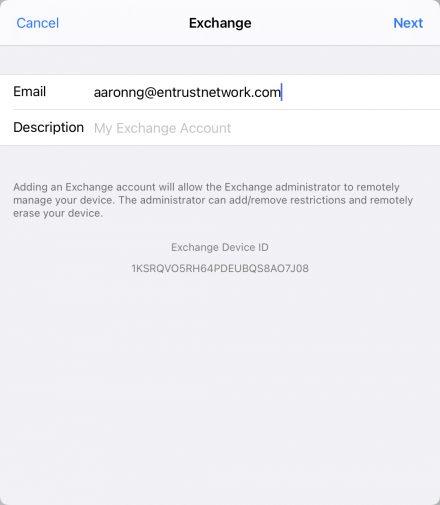
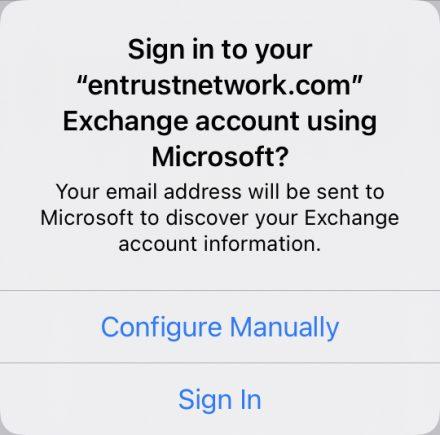
Enter the following details respectively. An example is shown below:
Server: outlook.office365.com
Domain: mail.[Your Domain].com.
Username: [Your Email Address]
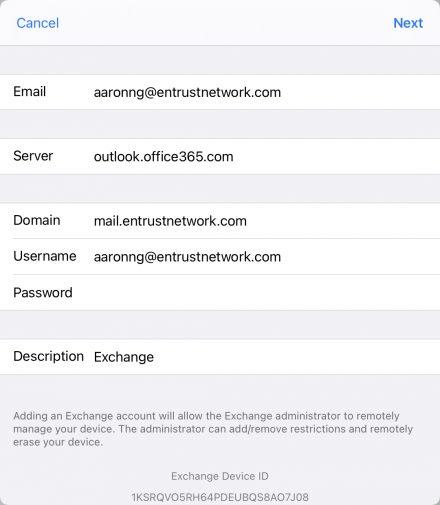
Once done, click on “Next”
*note if your domain contains “.com.sg” do include it in the domain section.
Step: 4 (Sync Your Content)
You can sync Mail, Contacts, Calendars, Reminders, and Notes. When you’re finished, tap Save.