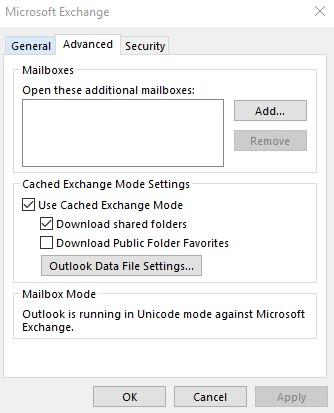Step: 1
Go to File > Account Settings > Account Settings
Click on your email account. Then click the “Change” button
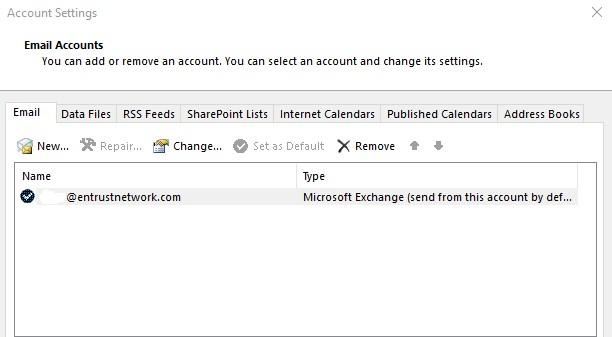
Step: 2
Click change, click on the “More Setting”
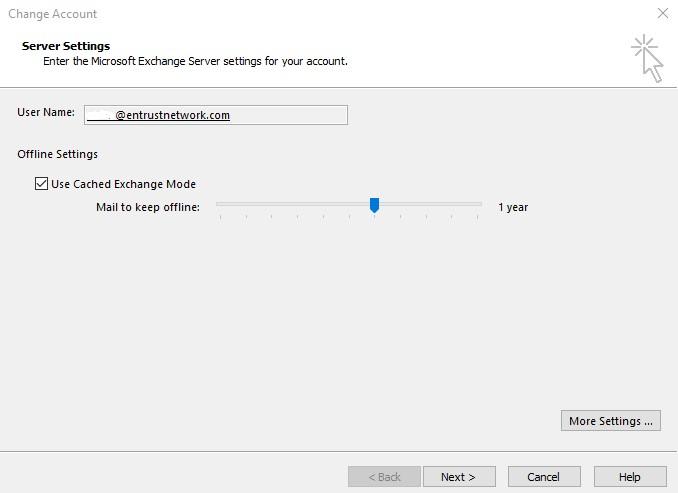
Step: 3
Click on Advanced, there you can see your Mailboxes. On the “Open these additional Mailboxes:” select your mailboxes (in my case I have already added) then click Add. After that click the Apply button, then click the OK. Then just click Next, then finish.