1. Go to Settings Personal Hotspot, tap the slider next to Allow Others to Join, enter your Wi-Fi password
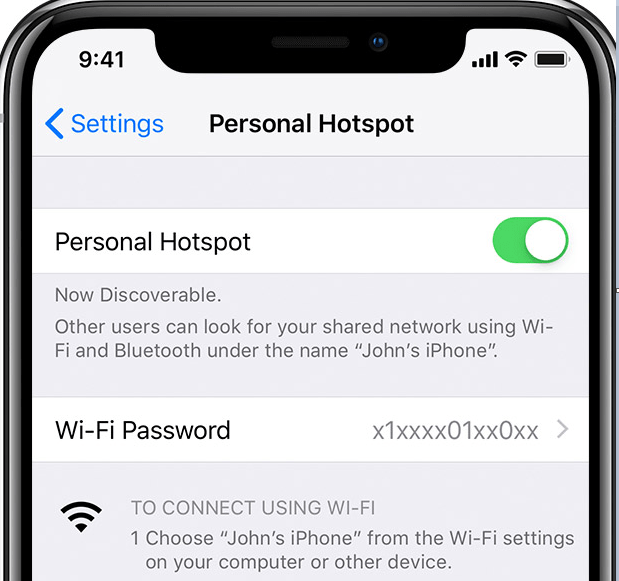
How to connect Personal Hotspot
Using Wi-Fi
1. Go to Settings Personal Hotspot, make sure that it’s turns on.
2. Verify the name of your phone and the Wi-Fi password.
3. On your computer or other device, scan and find your Personal Hotspot Wi-Fi
4. Connect the Wi-Fi and then enter the password when prompted.
Using Bluetooth
1. Go to Settings Personal Hotspot, make sure that it’s turns on.
2. On your Mac or PC, follow the manufacturer directions to setup a Bluetooth network connection
For Mac
I. Open System Preferences (click on the Apple logo System Preferences).
ii. Click on Bluetooth.
iii. Click on Turn Bluetooth On.
iv. In the device list, find your iPhone (as long as the iPhone Bluetooth is turned on).
v. Click Connect.
For Windows
I. On Windows 10 PC, go to Settings Devices Bluetooth.
ii. When your iPhone appears in the Bluetooth window, click it, then click Pair.
iii. Click Yes to confirm the passcode matches on both the device and the computer. Wait a few seconds while both devices are paired.
Using USB
1. Make sure that you have the latest version of iTunes on your mac or PC.
2. Connect your iPhone to your computer with the USB cable that came with your iPhone.
3. When you see the alert message “Trust This Computer?” tap Trust.