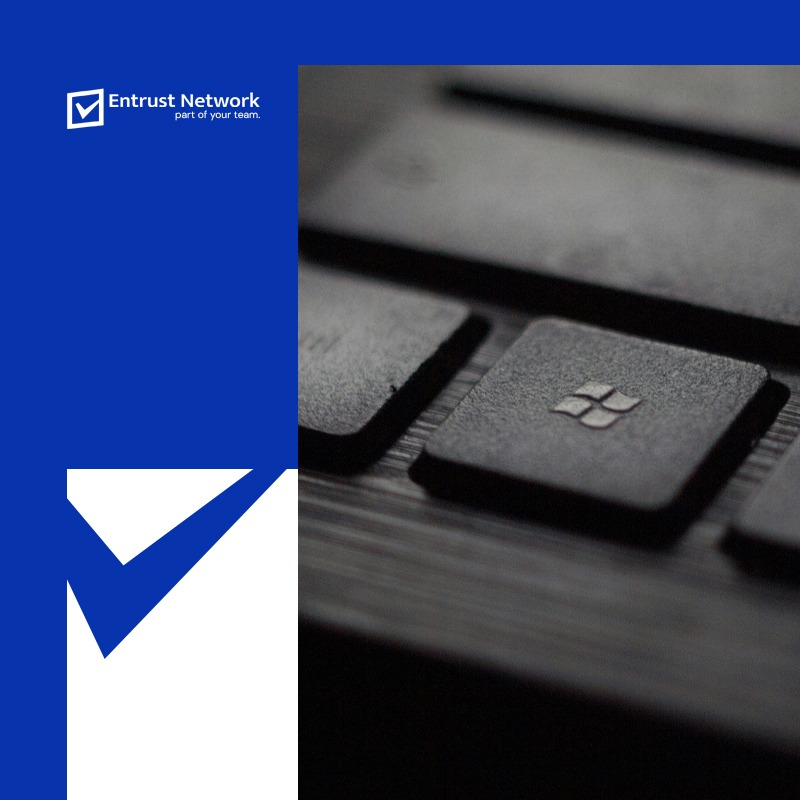Reason for documentation: Setting up new PC for customers with Windows 11 Pro comes built in with Microsoft Teams for personal use. When you try to login with your work or school account, there will be an error message like this:
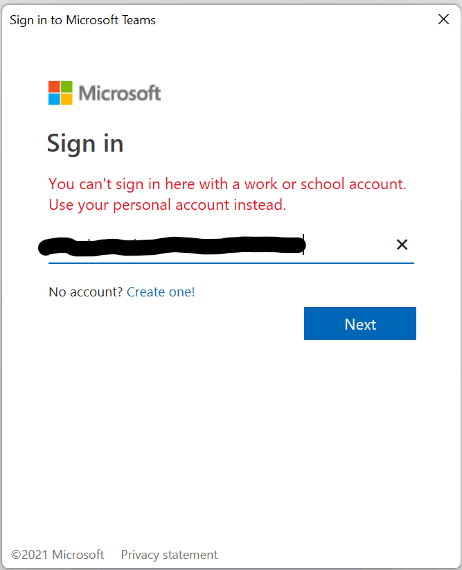
This is an issue on Microsoft’s end that has yet to be resolved. The only workaround for now is:
- Uninstall Teams from machine
- Go to ‘Settings’ > ’Apps’ > ’Installed Apps’ and find Teams
- Uninstall
2. Update App Installer from Microsoft Store
- Go to Microsoft Store app that is built in on your machine
- Go to ‘Library’
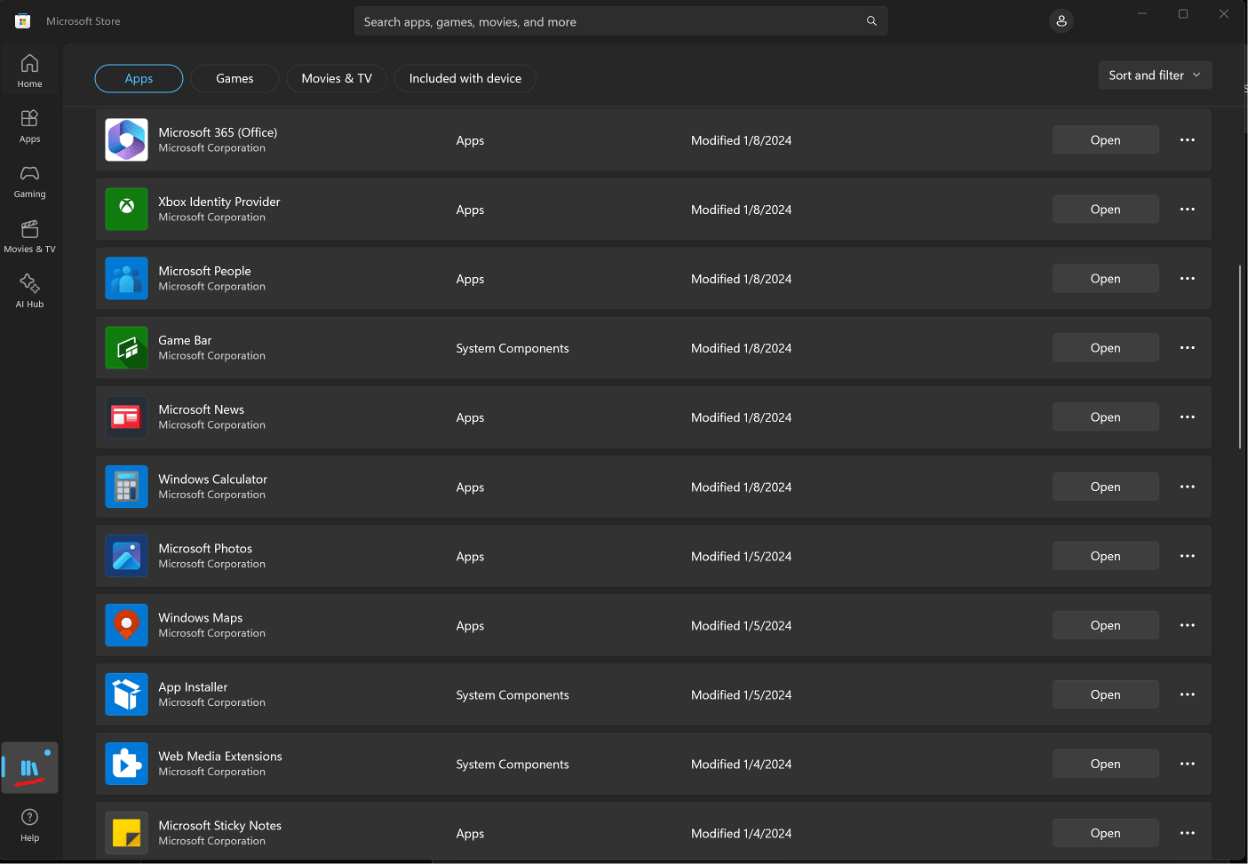
- Locate ‘App Installer’ and click Update.
This is important as the Teams Client for work or school requires the latest version of App Installer to install.
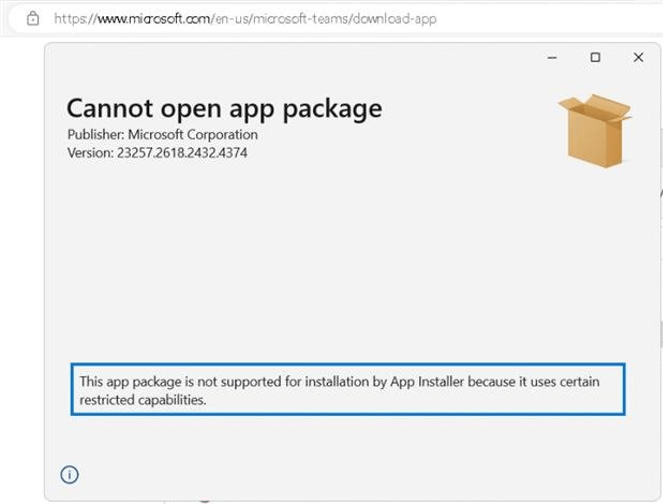
3. Access this link https://www.microsoft.com/en-sg/microsoft-teams/download-app to download the Microsoft Teams (work or school)
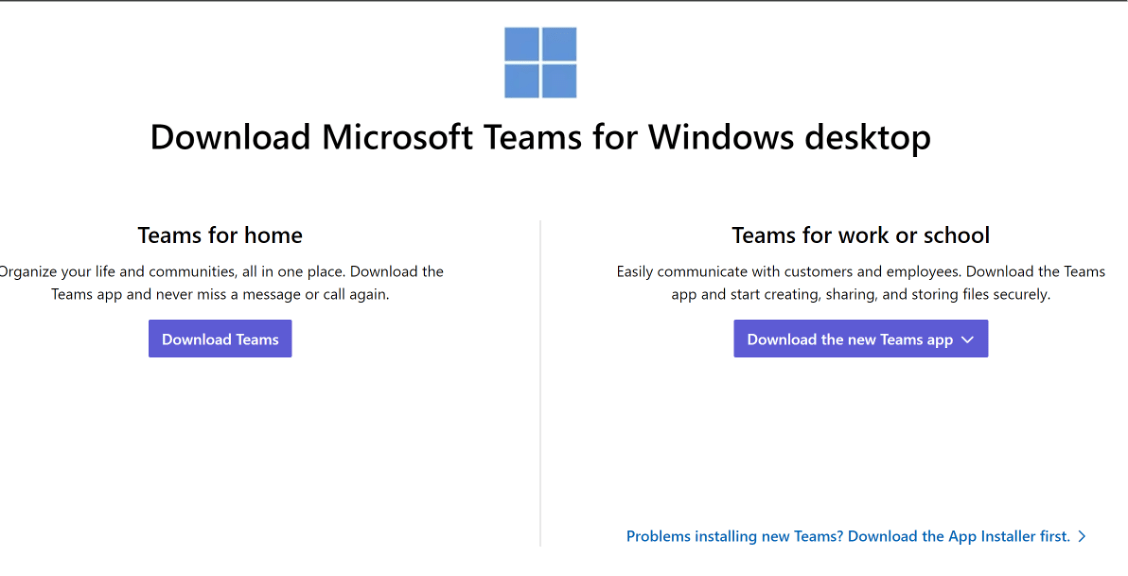
If there are no problems with the App Installer (up to date) and the installation is successful, the client should be able to login with their work account.